How to Enable Two-Step Verification:
1. Log into ADM: Go to personalization settings and select Enable Two-Step Verification.
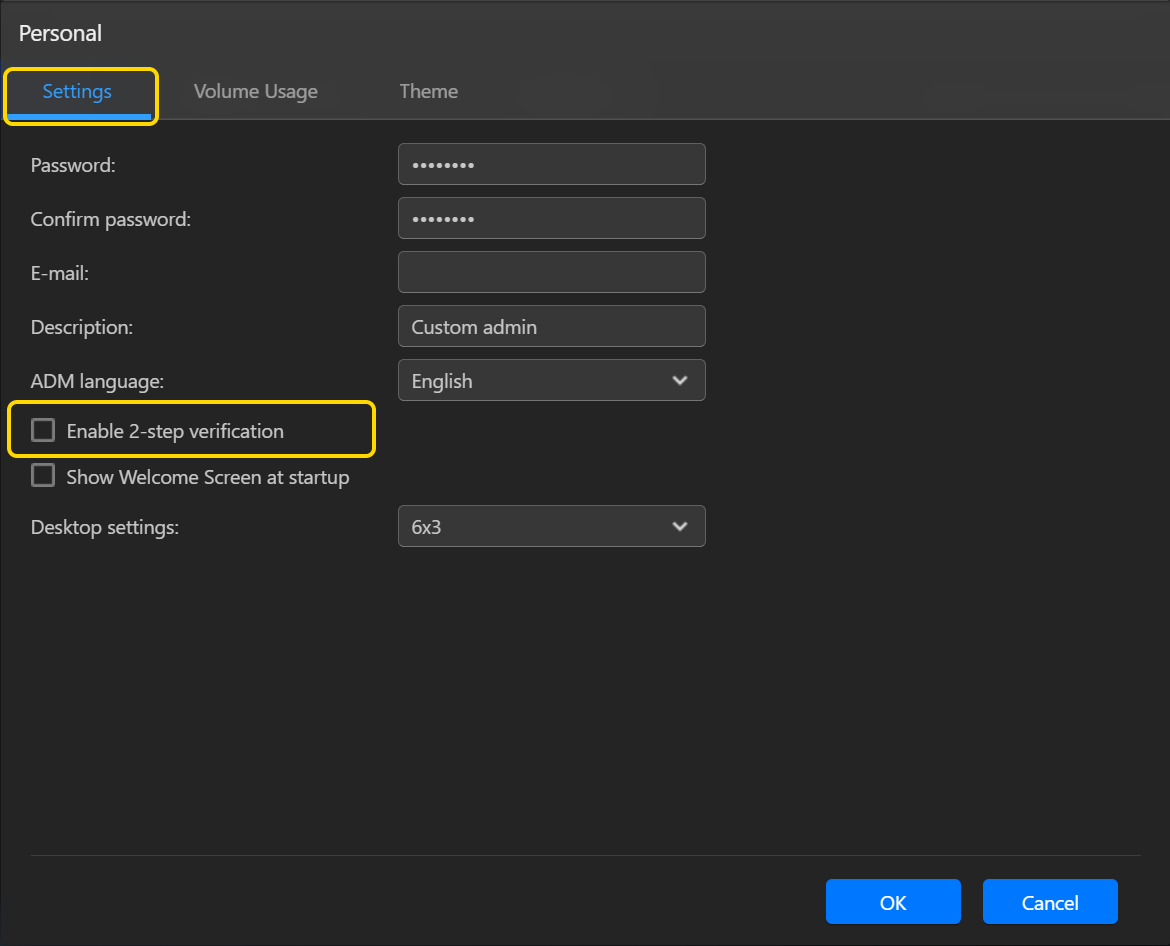
2. Install the Authenticator App: Download and install an Authenticator app, like Google Authenticator on your phone.
3. Set Up Two-Step Verification: Open the authenticator app, scan the QR code provided by ADM, and enter the verification code received on your phone to complete the setup. Ensure the system time on your phone is synchronized with ADM. The verification code updates periodically, so make sure it hasn't expired before entering it.
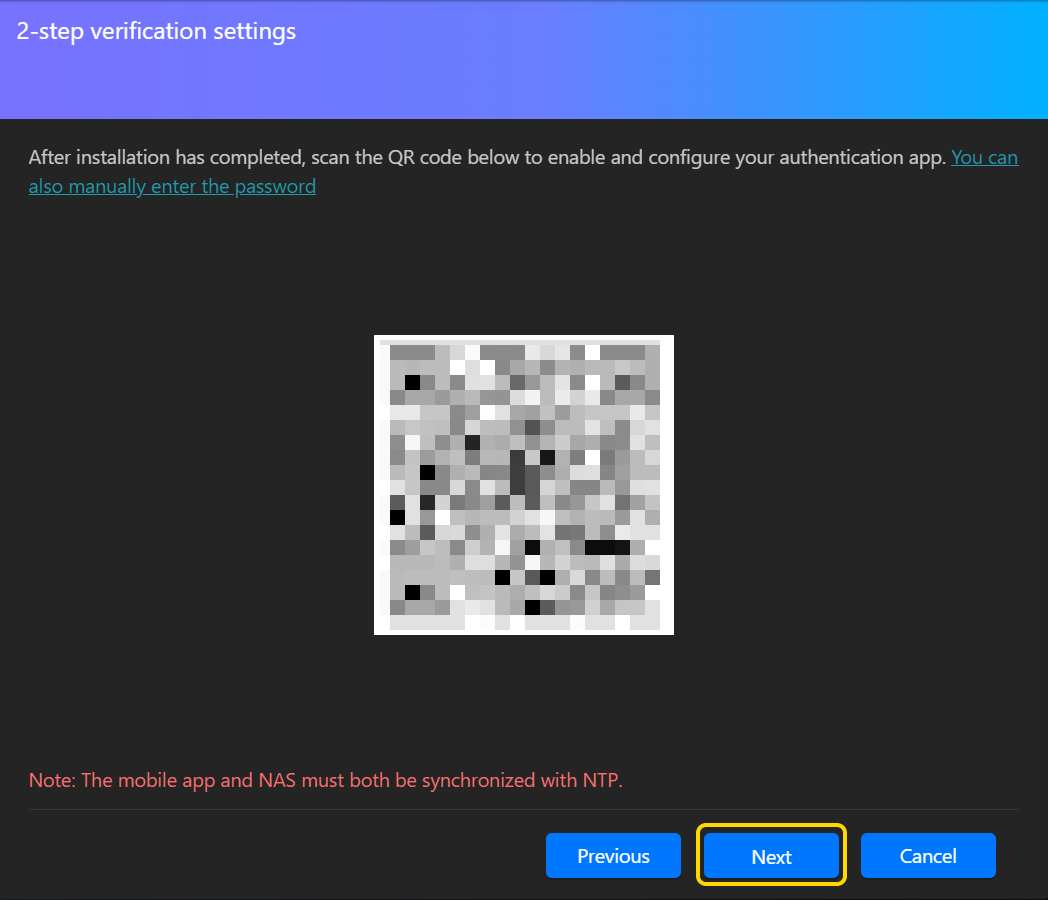
If an ADM Administrator Wants to Disable Two-Step Verification for Other Users:
1. Access the User Settings: Go to Access Control and click Local Users. Select an account. Click Edit.
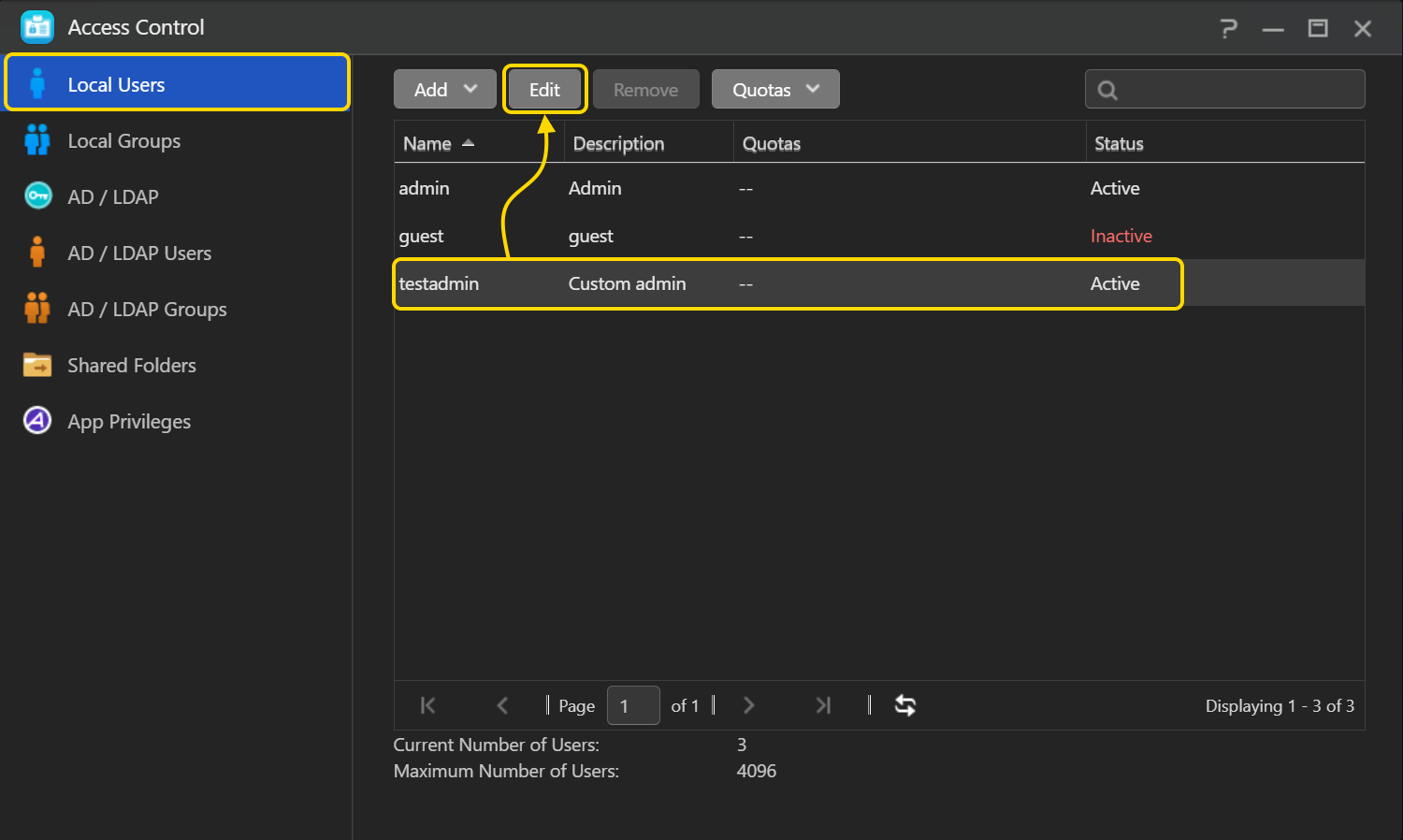
2. Disable Two-Step Verification: Uncheck Enable Two-Step Verification, and the user will no longer need to enter a 6-digit verification code to log into ADM.
For more information, please visit our website.